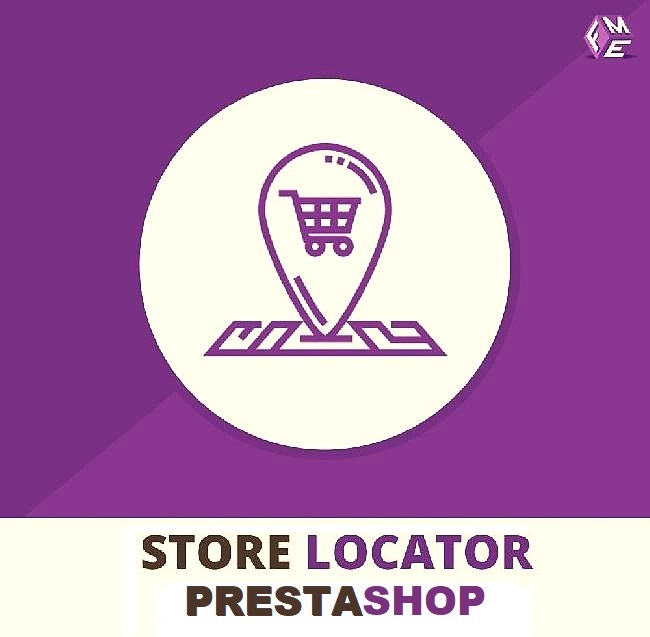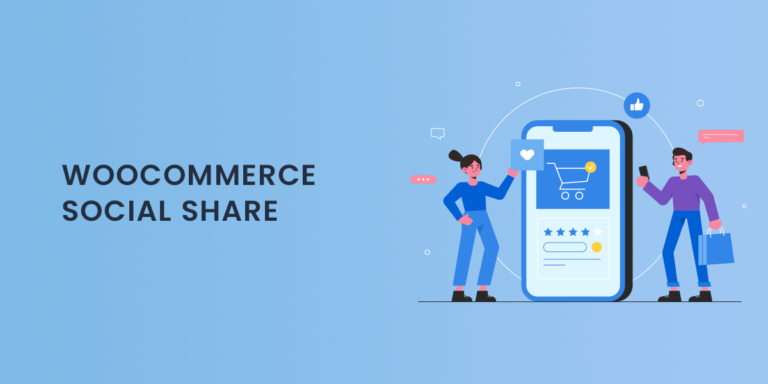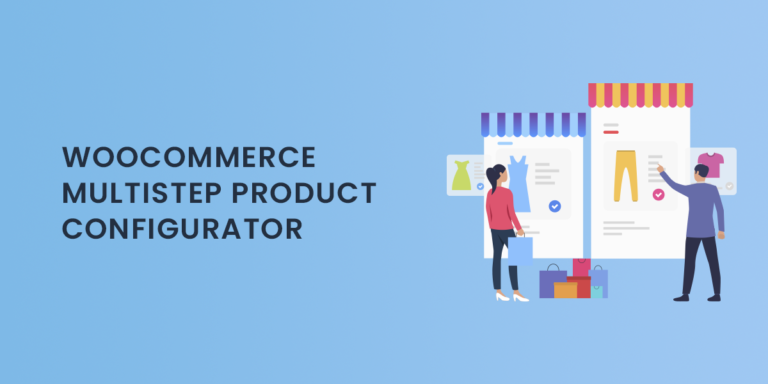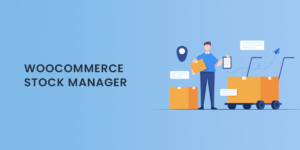Migrating an online store from OpenCart to WooCommerce can seem like a daunting task, but the process can be streamlined with the right planning and tools. WooCommerce, known for its flexibility, extensive plugin ecosystem, and ease of use, has become a popular choice for eCommerce store owners looking to scale their operations. In this guide, we’ll walk you through why switching to WooCommerce is a smart choice, the steps involved in a smooth migration, and tips to ensure a seamless transition.
Why Move from OpenCart to WooCommerce?
OpenCart is a robust eCommerce platform, but WooCommerce, built on WordPress, offers more flexibility and control over customizations, design, and functionality. Here are a few reasons why WooCommerce might be the ideal platform for your growing online store:
1. Greater Customization Options
With WooCommerce, you can access thousands of plugins and themes, allowing for almost unlimited customization. From SEO tools to marketing integrations, WooCommerce offers greater options for tailoring the user experience and optimizing for growth.
2. Strong Community and Extensive Support
WooCommerce benefits from an active community of developers and experts who continuously update and improve the platform. This support network, alongside WooCommerce’s extensive documentation, offers store owners a wealth of resources to solve issues quickly.
3. SEO-Friendly and Content-Driven
Built on WordPress, WooCommerce is inherently content-friendly, providing an SEO advantage that helps drive organic traffic. If you want to build a blog, implement content marketing, or focus on search engine optimization, WooCommerce has you covered.
4. Cost-Effective with a Wide Range of Features
WooCommerce is free to use, with paid add-ons available for extra features. This flexibility helps keep initial costs low while allowing you to invest in add-ons as your business grows.
Step-by-Step Guide to Migrate OpenCart To WooCommerce
Migrating from OpenCart to WooCommerce involves several steps, including data export, setup, and careful review. Here’s a step-by-step guide to make the process easier:
Step 1: Set Up WooCommerce on Your WordPress Site
Before beginning the migration, ensure that WooCommerce is installed on your WordPress website. If you don’t already have a WordPress site, you’ll need to set up one by selecting a domain, hosting provider, and installing WordPress. Once set up, install WooCommerce from the WordPress plugin directory and go through the setup wizard to configure basic settings like payment gateways, currency, and shipping options.
Step 2: Back Up Your OpenCart Store
Before transferring any data, create a complete backup of your OpenCart store. This is critical to ensure you have a safe copy of all your information, including products, customer data, and order history. Backups can be done through your hosting provider or by exporting data files manually. Store the backup in a secure location for easy access in case of issues during the migration.
Step 3: Export Data from OpenCart
With your store backed up, it’s time to export your data from OpenCart. The key information to export includes:
- Products: Export product details like SKU, title, descriptions, prices, stock levels, and images.
- Customers: Capture customer data, including names, email addresses, and order history.
- Orders: Export order details such as order numbers, product details, customer information, and status.
For a smoother migration, it’s a good idea to export each dataset separately and store them in a compatible format, like CSV.
Step 4: Choose a Migration Tool or Plugin
To simplify the transfer, many store owners use migration plugins that automate the data import process. Options like Cart2Cart, FG OpenCart to WooCommerce, and WP All Import are popular choices for OpenCart to WooCommerce migrations. These tools allow you to map data fields between platforms, minimizing manual data entry and reducing errors. Each tool has its own instructions, so be sure to follow them carefully for a successful migration.
Step 5: Import Data into WooCommerce
With your migration tool or plugin in place, start the import process. Follow the plugin’s instructions to map your OpenCart data fields to their corresponding WooCommerce fields. This may include mapping product categories, tags, and custom fields for product variations. Once mapped, begin importing each dataset—starting with products, followed by customers, and then orders.
During the import process, double-check data mapping to avoid missing or mismatched information. Migration tools often offer a preview of how your data will appear in WooCommerce, which helps catch any discrepancies before completing the import.
Step 6: Review and Adjust Product Data
After the import, review your WooCommerce product listings. Check for any missing details, images, or descriptions, and make any necessary adjustments to ensure product information is complete. WooCommerce allows you to modify product settings like stock levels, prices, and categories, giving you the opportunity to enhance your listings before going live.
Step 7: Set Up WooCommerce Pages and Navigation
Ensure your WooCommerce store includes all essential pages, such as the Shop, Cart, Checkout, and My Account pages. These pages are typically created automatically during the WooCommerce setup, but you can customize them as needed to fit your store’s layout. Update your site’s navigation menu to include these pages, ensuring a smooth user experience.
Step 8: Test Your Store
Before announcing the migration completion, thoroughly test your new WooCommerce store. Here’s a checklist to guide you:
- Products: Ensure all products appear with accurate prices, stock levels, and variations.
- Orders: Place test orders to confirm the checkout process is smooth and payment gateways function properly.
- Customer Accounts: Test the registration and login processes, ensuring customer information is accurate.
- Shipping and Taxes: Confirm that shipping options and tax calculations are configured correctly for each region.
Step 9: Update URLs and Redirects
If you’re switching domains or URLs during migration, set up 301 redirects to direct traffic from your old OpenCart pages to their corresponding WooCommerce pages. Proper redirects help retain SEO rankings, ensuring that customers and search engines can find your new store without broken links.
Step 10: Inform Customers About the Transition
Communicate the transition to your customers via email or a website announcement. Share any new features or improvements they can expect and let them know about any changes to their accounts, such as password resets or updated payment options.
Tips for a Smooth Migration
Migrating from OpenCart to WooCommerce can be a complex process, so here are some tips to help you achieve a smooth transition:
- Plan for Downtime: Schedule your migration during off-peak hours to minimize the impact on customers and ensure the transition doesn’t disrupt business operations.
- Test Each Step: Test the migration process using a few sample products and orders to confirm that data mapping is accurate before a full-scale migration.
- Keep Customers in the Loop: If there are any changes that will affect customer accounts, orders, or checkout processes, inform them in advance to avoid confusion.
- Monitor SEO Performance: After the migration, monitor your site’s SEO performance to ensure it doesn’t experience a drop in search engine rankings. Proper redirects and SEO plugins can help maintain your site’s visibility.
Final Thoughts
Switching from OpenCart to WooCommerce opens up new possibilities for customization, growth, and control over your store’s functionality. By following the steps outlined in this guide, you can make the migration process smoother and avoid common pitfalls. WooCommerce’s extensive range of plugins and customizable features allows you to create a store that not only meets your business needs but also scales as your store grows.
With a well-planned migration, WooCommerce can be an excellent platform to support your eCommerce goals, whether you’re looking to enhance customer experience, improve SEO, or streamline store management. Embrace the advantages of WooCommerce, and take your online business to the next level.