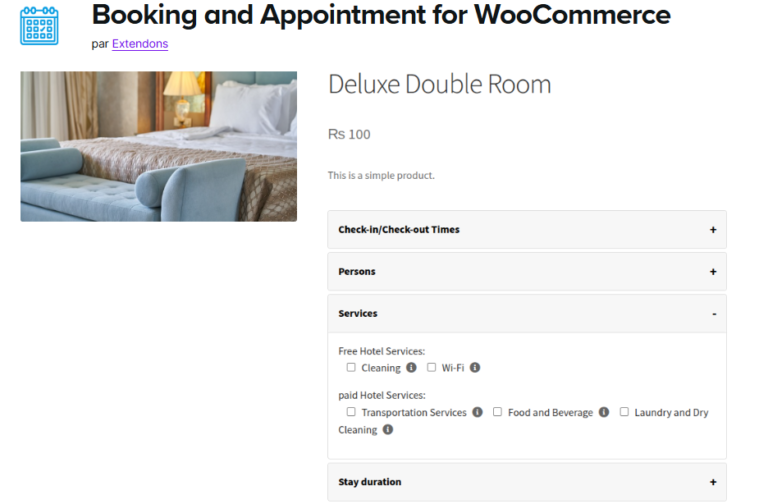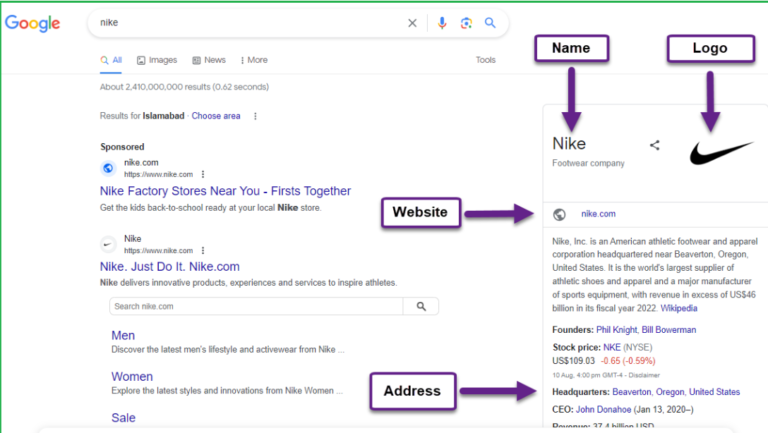In today’s competitive eCommerce landscape, ensuring a seamless shopping experience is crucial for online stores. WooCommerce powers millions of online shops, but when it comes to selling variable products (like different colors or sizes), the default dropdown menu can feel a little bland and outdated. What if you could take this experience to the next level? Enter variation swatches for WooCommerce, a feature-packed solution that transforms how product variations are displayed on your store.
In this article, we’ll dive deep into WooCommerce color swatches and explain how integrating them with customization options can boost conversions, enhance user experience (UX), and make your store stand out in 2024.
What Are Variation Swatches for WooCommerce?
To put it simply, variation swatches for WooCommerce replace traditional dropdown menus for product options with interactive swatches. These swatches can display variations like colors, images, text labels, or even radio buttons. Instead of customers scrolling through long dropdowns, they can visually see the product variations and choose from a much cleaner and more engaging interface.
For example, let’s say you’re selling a t-shirt available in six different colors. Rather than listing “Red,” “Blue,” or “Green” in a dropdown, these colors will be shown as clickable swatches. Similarly, if you offer a product in different sizes, those options can also appear as buttons or labels, making it easier for customers to make a choice.
Benefits of Variation Swatches for WooCommerce:
- Improved user experience: Customers can instantly see all available options.
- Faster decision-making: Visual representation simplifies the selection process.
- Increased conversions: With a more intuitive layout, users are more likely to complete their purchase.
Why Use WooCommerce Color Swatches in 2024?
With the rise of online shopping, consumers expect a fast, engaging, and personalized experience. The typical dropdown menus used to select product variations can feel a bit old-fashioned and might lead to indecisiveness or frustration. By using WooCommerce color swatches, you’re providing a more user-friendly way for customers to select their preferences.
Additionally, showcasing variations as swatches (whether it’s color, size, or another option) helps online retailers convey more information visually. For instance, if a customer is looking for a “blue” shirt, it’s much easier to choose when you see a blue swatch compared to just reading the word “blue.”
A Comprehensive Plugin for WooCommerce Swatches: Extendons’ Variation Swatches
One of the best tools to implement WooCommerce variation swatches is Extendons’ Variations as Radio Buttons for WooCommerce plugin. This powerful plugin does much more than just add color swatches—it opens up a world of customization options that can align perfectly with your store’s branding and improve the overall shopping experience.
Key Features of the Plugin:
- Display swatches as radio buttons, colors, images, or text labels: Choose the style that best fits your brand.
- Customization options for product-level control: You can set swatches for individual products or apply them globally across the store.
- Interactive swatches on shop and product pages: Variations can be highlighted directly on the shop page, enhancing browsing.
- Out-of-stock visibility: Blur, cross out, or hide unavailable options to avoid customer confusion.
- Tooltips for better guidance: Add informative tooltips to each swatch, giving users more clarity.
Whether you’re running a clothing store or selling electronics, the plugin offers diverse options to display product variations effectively. Customers can choose their desired product variations more easily, which leads to a better shopping experience and, ultimately, more sales.
Also, check out the WooCommerce Mini Cart Plugin to enhance your store’s shopping experience!
Step-by-Step Guide to Integrating Variation Swatches in WooCommerce
1. Install the Plugin
The first step is to get the Variations as Radio Buttons for WooCommerce plugin by Extendons. Install and activate it from your WooCommerce dashboard.
2. Set Up Variation Swatches
After installation, you can configure your product variations to be displayed as swatches:
- Go to the product variation settings.
- Choose between radio buttons, color swatches, image swatches, or text labels.
- For each variation (such as size or color), assign a swatch type (e.g., show t-shirt sizes as text buttons or color options as color swatches).
3. Customize Swatches
WooCommerce allows you to fine-tune the appearance of your variation swatches:
- Swatch size: Adjust the height and width to fit your store’s layout.
- Shape: Choose between square or round swatches.
- Borders and tooltips: Add borders or tooltips to enhance the usability of your swatches.
4. Optimize for Shop Page and Product Page
You can also control where swatches appear. Display them on the product page, or even directly on the shop page, allowing customers to interact with variations without navigating away from the product listing.
Boosting Store Conversions with Variation Swatches
A key benefit of using WooCommerce color swatches is their ability to boost conversions. By removing friction in the product selection process, customers are more likely to follow through with their purchase.
Here’s how variation swatches can drive conversions:
- Visual Clarity: A picture (or color swatch) is worth a thousand words! When a customer sees exactly what they’re selecting, it reduces uncertainty.
- Interactive Design: Swatches offer a more engaging way for customers to interact with your product catalog.
- Faster Choices: Instead of clicking through dropdowns, users can quickly identify and select the variation they want.
By adding features such as tooltips and clickable swatches that change product images in real time, you’re streamlining the decision-making process.
Customization Options: Make Your Store Unique
Customization is critical for setting your WooCommerce store apart from competitors. Extendons’ plugin lets you tweak just about every aspect of the swatches, so they align with your brand’s aesthetics.
Customization Features:
- Change radio button shapes: Choose round or square buttons depending on your store’s style.
- Set different swatch sizes: For example, show smaller swatches on the product page and larger ones on the shop page.
- Dynamic swatch behavior: For example, allow hovering over swatches to preview changes.
These customization options ensure that no two stores using variation swatches look alike, making your shop stand out.
Common FAQs About WooCommerce Variation Swatches
1. Can I display swatches for all products?
Yes, the plugin allows you to enable swatches for all variable products or only selected products. You can also specify certain product variations that need swatches while leaving others as dropdowns.
2. Can I hide unavailable product variations?
Absolutely! You can choose to blur, cross out, or hide variations that are out of stock. This keeps customers from clicking on unavailable options, enhancing their shopping experience.
3. Is it possible to show product variations on the shop page?
Yes, the plugin offers the option to display swatches directly on the shop page, letting customers see variations without navigating to individual product pages.
4. How do I add tooltips to swatches?
Tooltips can be enabled in the plugin’s settings. This feature allows you to provide more details about each variation when users hover over a swatch.