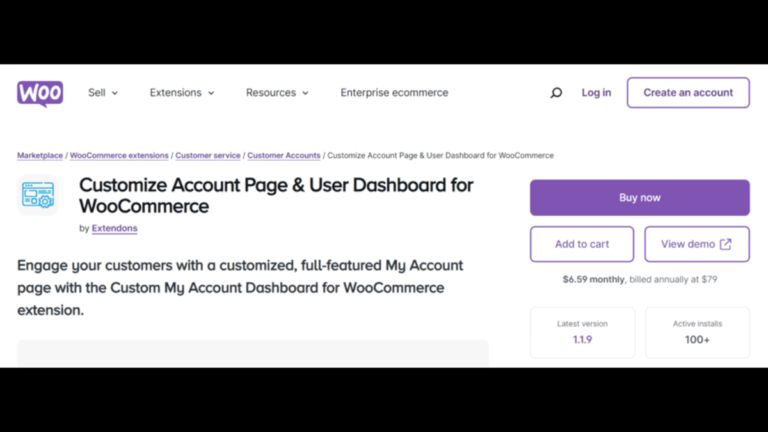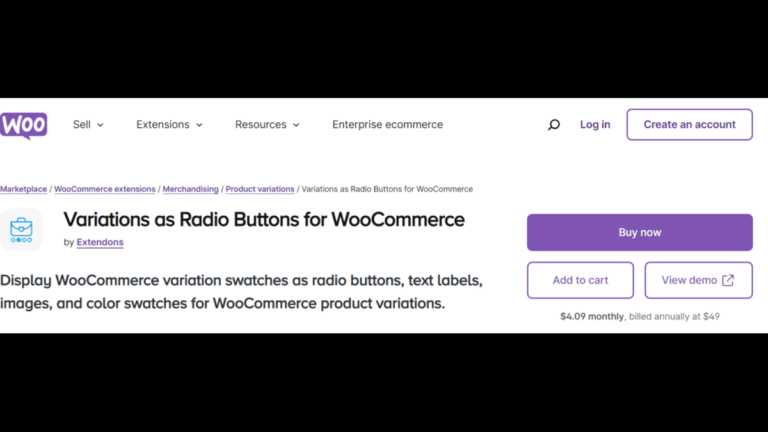Your WooCommerce My Account page is a crucial touchpoint for your customers. It’s where they manage their account details, view orders, and interact with your store post-purchase. But are you leveraging this page to its full potential? By using analytics, you can gain valuable insights into customer behavior and make strategic improvements to create a more engaging and efficient experience.
In this article, we’ll show you how to use analytics to optimize your WooCommerce My Account page and explore tools like the WooCommerce dashboard plugin from Extendons to supercharge customization.
Why Should You Optimize Your WooCommerce My Account Page?
The WooCommerce My Account page often gets overlooked in the grand scheme of website optimization, but it is one of the most important elements of your eCommerce store. Here’s why:
- Customer Retention: A well-optimized My Account page encourages repeat visits, which can lead to more sales.
- Enhanced User Experience: Simplifying navigation and making essential information accessible makes the shopping process smoother.
- Reduced Support Tickets: A clear and functional My Account page reduces the number of customer service inquiries.
Now that we understand why optimizing this page is essential, let’s delve into how analytics can help.
How Analytics Can Improve Your WooCommerce My Account Page
Analytics gives you hard data about how users interact with your WooCommerce store, allowing you to make informed decisions. By identifying user patterns, pain points, and opportunities, you can dramatically improve the functionality of your WooCommerce My Account page.
1. Track User Behavior
Google Analytics or built-in WooCommerce analytics tools can provide detailed insights into how users navigate your WooCommerce My Account page. Here’s what you should look out for:
- Heatmaps: Tools like Hotjar or Crazy Egg can show you where users click and how far they scroll. This helps you understand what features of your My Account page are engaging users.
- Session Recording: Watching actual user interactions can reveal sticking points, such as users struggling to find their order history or downloads.
- Bounce Rates: If a significant portion of users leaves the My Account page shortly after landing on it, that’s a red flag that improvements are needed.
2. Analyze Customer Pathways
Track the customer journey through your website and see where the WooCommerce My Account page fits. Tools like Google Analytics let you analyze the flow of customers from different pages. For example:
- Are users landing on the My Account page directly, or do they come through other pages like product listings or checkout?
- Are there frequent drop-offs at specific points on the My Account page?
By understanding these pathways, you can reorganize or add elements to your page to create a smoother flow.
3. Identify High and Low Performing Endpoints
WooCommerce My Account pages are divided into “endpoints,” such as Orders, Downloads, Wishlist, and Account Details. By using WooCommerce’s built-in reporting or plugins that offer user engagement analytics, you can identify which endpoints customers interact with the most.
For example:
- Are users frequently checking their order history but ignoring downloads or wishlist sections?
- Do customers return often to update account details?
Based on this data, you can:
- Promote underused features: Consider adding banners or notifications for features that aren’t getting much attention.
- Streamline popular features: Make high-traffic sections more accessible by adding quick access buttons or icons.
4. Use A/B Testing to Fine-Tune Design
One of the most powerful tools in your optimization arsenal is A/B testing. With A/B testing, you can compare two different versions of your My Account page to see which performs better. This could involve testing different layouts, button placements, or even color schemes.
Plugins like Optimizely or Google Optimize can integrate with WooCommerce to test design variations and measure how they impact user engagement.
5. Measure the Impact of Custom Features
If you’re using a WooCommerce dashboard plugin like the one from Extendons, you’ll want to measure the success of custom features you add to your WooCommerce My Account page. The Custom My Account Dashboard by Extendons lets you transform the standard WooCommerce My Account page into a dynamic, full-featured hub, offering widgets for orders, downloads, wishlists, and more.
- Prebuilt Dashboards: Use analytics to track how well the prebuilt dashboard is performing in terms of user engagement.
- Custom Endpoints: Measure how often users visit new custom endpoints you’ve added and adjust the content based on interaction rates.
By leveraging these analytics, you can continuously refine the My Account page and ensure your custom features are delivering real value to your customers.
Tools to Help You Analyze and Customize the WooCommerce My Account Page
Now that we’ve covered the types of insights you can gain from analytics, let’s explore some tools that can help you take action based on the data.
1. Google Analytics
Google Analytics is a staple in website data analysis. It tracks user behavior, shows where your visitors are coming from, and helps you set goals, such as tracking clicks on your My Account page.
2. Hotjar
Hotjar is excellent for visualizing user behavior. Heatmaps and session recordings allow you to see how real users interact with your WooCommerce My Account page, which features they click on, and which parts they ignore.
3. Extendons Custom My Account Dashboard Plugin
The Custom My Account Dashboard for WooCommerce by Extendons is a game-changer when it comes to customization. This plugin lets you add widgets for customer orders, wishlists, downloads, and more, all within a user-friendly dashboard. You can also create custom endpoints, edit default endpoints, and assign user roles to different endpoints.
- Prebuilt Templates: Start with prebuilt templates and customize them based on what your analytics tell you.
- Custom Endpoints: Add entirely new sections to the My Account page, and measure how well they perform through user engagement tracking.
- Banners: Place banners linked to specific endpoints to make navigation easier for users.
4. MonsterInsights
MonsterInsights brings Google Analytics directly into your WooCommerce dashboard, giving you real-time insights on how users interact with the WooCommerce My Account page. It simplifies the process of tracking and interpreting data without needing to navigate away from your WooCommerce store.
Best Practices for WooCommerce My Account Page Optimization
To make the most of your WooCommerce My Account page, follow these best practices:
1. Keep It Simple and Clean
While customization is great, avoid overloading the page with too many features or cluttering the layout. Keep the design intuitive and user-friendly.
2. Highlight Essential Information
Ensure that key details like order history, downloads, and account updates are easy to access. Use large icons or buttons to help users navigate without confusion.
3. Personalize User Experience
Using plugins like Custom My Account Dashboard, you can personalize the experience by displaying a user’s name, avatar, and relevant content based on their previous interactions.
4. Use Clear CTAs
Make sure your calls to action (CTAs) stand out. Whether it’s a button to view recent orders or update account information, CTAs should be prominent and easy to understand.
5. Optimize for Mobile
A large percentage of users will access their WooCommerce accounts from mobile devices, so ensure your My Account page is fully responsive and performs well on smaller screens.
Also, check out the woocommerce colour swatches plugins to enhance your store’s shopping experience!
Frequently Asked Questions (FAQs)
Q1: What are WooCommerce My Account page endpoints?
Endpoints are sections on the WooCommerce My Account page, like “Orders,” “Downloads,” and “Account Details.” Each endpoint leads to a different part of the account.
Q2: Can I customize the default WooCommerce My Account page?
Yes, with the help of plugins like the Custom My Account Dashboard for WooCommerce by Extendons, you can fully customize the My Account page, add new endpoints, and edit default ones.
Q3: What tools should I use to analyze my WooCommerce My Account page?
Google Analytics, Hotjar, and MonsterInsights are excellent tools for tracking user behavior and analyzing data. You can also use WooCommerce’s built-in reporting features.
Q4: How do I track customer activity on the My Account page?
You can use analytics plugins, such as MonsterInsights or Google Analytics, to track customer behavior on the My Account page. Heatmaps and session recordings from Hotjar also provide useful insights.
Q5: Can I add banners to my WooCommerce My Account page?
Yes, with the Extendons Custom My Account Dashboard plugin, you can add banners linked to specific endpoints or external URLs to enhance navigation.
Conclusion
Optimizing your WooCommerce My Account page through analytics is a powerful way to enhance user experience, drive customer engagement, and ultimately boost retention. By leveraging tools like Google Analytics and WooCommerce dashboard plugins such as the Extendons Custom My Account Dashboard, you can transform a standard My Account page into a dynamic, customer-friendly hub. Remember, the key to success is continuously testing, refining, and improving based on the data you collect.