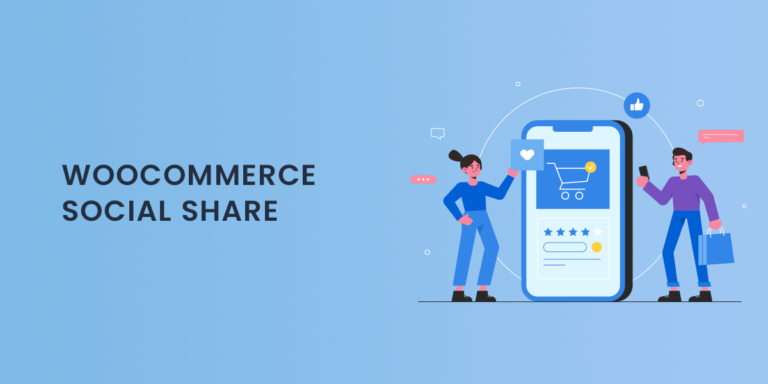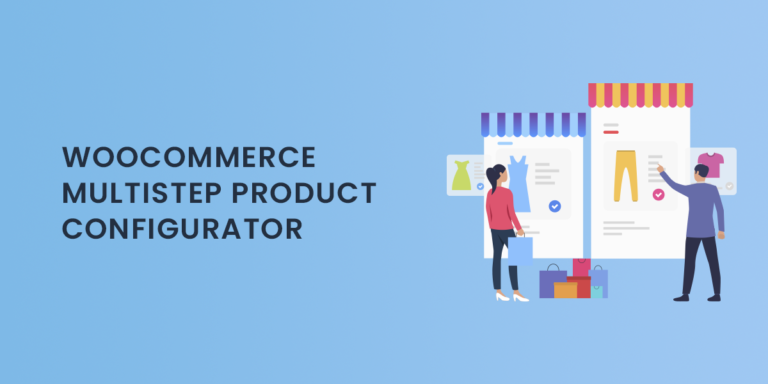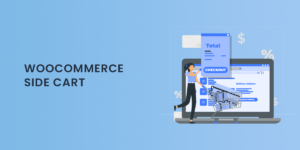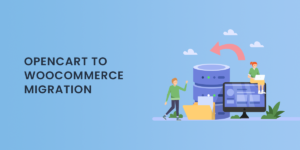Managing inventory effectively is crucial for any online store, and the WooCommerce Stock Management Plugin simplifies this by providing a streamlined way to monitor and control your stock in one place. From tracking stock levels to updating product quantities, this plugin ensures you have complete oversight of your inventory, helping reduce stockouts, streamline restocking, and optimize product availability. In this guide, we’ll delve into the features of the WooCommerce Stock Management Plugin, how to set it up, and tips for leveraging its features to boost your store’s efficiency.
Why Use the WooCommerce Stock Management Plugin?
Stock management is more than just keeping an eye on available products—it directly impacts your store’s profitability and customer satisfaction. The WooCommerce Stock Management Plugin provides a comprehensive solution for inventory management within WooCommerce, allowing you to organize stock in one place, automate stock adjustments, and improve overall inventory control.
Here are some reasons why this plugin is beneficial for online retailers:
- Centralized Inventory Control: Access all inventory data within your WooCommerce dashboard, avoiding the hassle of using multiple tools or spreadsheets.
- Automated Updates: Stock levels update automatically as customers make purchases, ensuring real-time inventory accuracy.
- Prevention of Overselling: Set up notifications for low stock levels and out-of-stock items, so you can replenish stock before running out.
- Streamlined Reordering: Gain insights into which products need reordering and when, reducing manual tasks and freeing up time for other operations.
Key Features of the WooCommerce Stock Management Plugin
The WooCommerce Stock Management Plugin is packed with features designed to improve stock tracking, ordering, and overall inventory efficiency. Let’s explore some of the most valuable tools available within this plugin.
1. Product Stock Status Updates
The plugin allows you to track and update stock status for each product, providing a clear view of which items are in stock, out of stock, or at low stock levels. This feature is particularly useful for store owners managing multiple products or categories, helping you avoid disappointing customers due to unavailable items.
2. Bulk Inventory Updates
For stores with large inventories, the plugin’s bulk update feature allows for quick adjustments across multiple products at once. Instead of updating each product’s stock individually, you can manage inventory for numerous items simultaneously, saving time and reducing errors.
3. Customizable Stock Thresholds
The plugin allows you to set specific low-stock and out-of-stock thresholds for each product, giving you greater control over stock monitoring. When a product’s inventory level reaches the defined threshold, the plugin triggers a notification, so you’re aware of which products need restocking.
4. Email Notifications
Timely stock alerts can be the difference between smooth operations and disappointed customers. The plugin’s email notification feature automatically sends low-stock and out-of-stock alerts, keeping you informed in real time and enabling proactive inventory management.
5. Product Variation Stock Management
Managing stock for products with multiple variations (like size and color) can be challenging. The WooCommerce Stock Management Plugin lets you update stock levels for individual variations, ensuring that every option is accurately tracked and available to customers as expected.
6. Export and Import Inventory Data
The plugin offers CSV export and import capabilities, which makes managing stock data and making bulk changes easy. You can export your current inventory data, make adjustments in a spreadsheet, and then import the updated data back into WooCommerce, a helpful feature for stores that need to sync inventory with other platforms or make frequent adjustments.
7. Reports and Analytics
The plugin provides insightful reporting and analytics that help you understand your stock movement and identify trends in product sales. These reports include data on high-demand items, seasonal trends, and inventory turnover rates, giving you a more comprehensive view of your store’s inventory performance.
Setting Up the WooCommerce Stock Management Plugin
Getting started with the WooCommerce Stock Management Plugin is straightforward. Follow these steps to install and configure it for optimal performance:
Step 1: Install the Plugin
First, download and install the WooCommerce Stock Management Plugin from the WordPress plugin repository or another reliable source. Once installed, activate the plugin in your WooCommerce dashboard to begin setting it up.
Step 2: Configure General Settings
In the plugin settings, define the general stock management preferences for your store, including enabling or disabling low-stock and out-of-stock notifications. Here, you can also set global stock thresholds, although these can later be customized for individual products.
Step 3: Customize Stock Levels for Products
To manage stock levels for specific products, navigate to the “Products” tab in your WooCommerce dashboard. Select each product, adjust stock quantities, set stock statuses, and configure individual low-stock thresholds if necessary.
Step 4: Enable Notifications
Set up your preferred email notifications to stay updated on stock levels. You can choose to receive alerts for both low-stock and out-of-stock products, ensuring you’re always informed about inventory levels.
Step 5: Import Existing Inventory Data (Optional)
If you already have an inventory system in place, you can import existing stock data into WooCommerce. Export your current inventory in CSV format, modify it as needed, and upload it into the WooCommerce Stock Management Plugin.
Step 6: Monitor and Update Regularly
Regularly check your inventory levels and use the plugin’s bulk update feature to make any necessary adjustments. By keeping inventory up-to-date, you’ll be better positioned to meet customer demand and optimize your store’s overall performance.
Best Practices for Using the WooCommerce Stock Management Plugin
To make the most of the WooCommerce Stock Management Plugin, consider implementing these best practices:
1. Regularly Monitor High-Demand Products
Track popular products and adjust stock levels proactively. High-demand products may need more frequent monitoring and quicker reordering to avoid stockouts and keep customers satisfied.
2. Set Realistic Stock Thresholds
When setting low-stock thresholds, consider how long it typically takes to restock each item. Setting a higher threshold for slow-shipping products can help ensure you have enough stock to cover demand before restocking is complete.
3. Leverage Analytics to Refine Your Inventory Strategy
Use the plugin’s reporting features to analyze sales patterns, track stock movement, and adjust inventory based on demand trends. For example, if certain products have higher demand during specific seasons, you can plan stock accordingly to meet demand.
4. Combine Stock Management with Backorder Settings
If your store permits backorders, align them with your stock management strategy to keep customers informed. The plugin allows you to update stock statuses quickly, helping manage customer expectations by displaying clear availability messages.
5. Train Your Team on Stock Management Processes
Ensure that anyone handling inventory is familiar with the WooCommerce Stock Management Plugin’s features and settings. Proper training minimizes errors and keeps your stock management process consistent.
Real-World Use Cases for the WooCommerce Stock Management Plugin
The WooCommerce Stock Management Plugin is ideal for a range of store types, each benefiting uniquely from its features:
- Fashion Retailers: These stores often have multiple product variations. With the plugin’s variation management feature, stock levels for each size, color, and style can be accurately tracked, helping to avoid discrepancies.
- Electronics and Gadgets: For stores selling high-value items that require precise stock control, real-time updates and low-stock alerts are crucial to avoid lost sales and maintain proper stock levels.
- Seasonal and Holiday Stores: Stores with seasonal products benefit from the plugin’s reporting tools to forecast demand for future seasons, ensuring stock is available at peak times and reducing surplus afterward.
- Home and Garden Products: Stores with bulky items may have slower restocking times. By setting appropriate low-stock thresholds, these stores can initiate restocking before items run out.
Conclusion
The WooCommerce Stock Management Plugin is a powerful tool for online retailers looking to optimize their inventory process. With centralized control, bulk update capabilities, email notifications, and in-depth analytics, this plugin offers a comprehensive solution for managing stock efficiently. Whether you’re selling a few products or managing a large catalog, the WooCommerce Stock Management Plugin helps you keep your inventory accurate, minimize stockouts, and improve your store’s overall performance.
Implementing effective stock management with the WooCommerce Stock Management Plugin allows you to provide a more seamless shopping experience for your customers. By maintaining optimal stock levels, you can drive sales, enhance customer satisfaction, and build a more organized, responsive business.