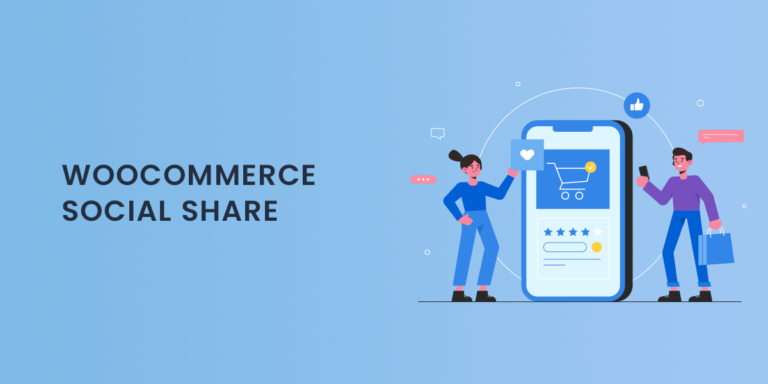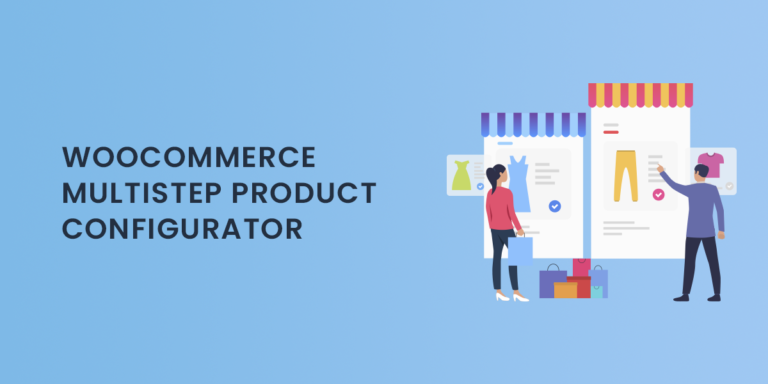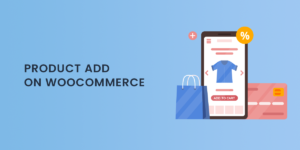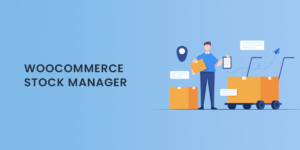The WooCommerce Side Cart is an effective feature for enhancing user experience by allowing customers to view their cart contents without navigating away from the product page. This slide-in, side-panel cart offers a convenient way for shoppers to keep track of their selected items, adjust quantities, and proceed to checkout—all without leaving the browsing experience. In this blog, we’ll cover the advantages of a WooCommerce Side Cart, how to set it up, and best practices for maximizing its impact on your store.
What is the WooCommerce Side Cart?
The WooCommerce Side Cart, sometimes referred to as a floating cart, is a collapsible, off-canvas cart that displays in a sidebar. This cart typically slides out from the side of the screen whenever a customer adds an item, clicks a cart icon, or interacts with their cart in some other way. Its primary purpose is to provide a more user-friendly shopping experience by enabling customers to view and edit their cart contents in real time, without interrupting their browsing or shopping flow.
Why Use a WooCommerce Side Cart?
Implementing a side cart in your WooCommerce store has several distinct advantages for both store owners and customers:
1. Improved Shopping Experience
The WooCommerce Side Cart eliminates the need for customers to leave the product page just to view or adjust their cart. This smoother, quicker shopping experience makes it easier for customers to browse and add products to their cart without multiple page loads or distractions, leading to higher satisfaction and, ultimately, higher conversion rates.
2. Reduced Cart Abandonment
By keeping the cart accessible on the same page, a side cart minimizes the interruptions that can lead to cart abandonment. Shoppers remain focused on the purchase process and are less likely to abandon their cart, as they aren’t redirected to a separate page each time they add or remove items.
3. Real-Time Updates
With a WooCommerce Side Cart, customers can see real-time updates to their cart totals as they add or modify items. This transparency makes it easy for them to manage their budget and keep track of their order cost without having to guess or manually check each time they add a product.
4. Higher Conversion Rates
A WooCommerce Side Cart contributes to a more efficient shopping experience by reducing the number of clicks and page reloads needed to manage the cart. This convenience can lead to increased conversions, as customers enjoy a hassle-free shopping journey and are more likely to complete their purchase.
Key Features of the WooCommerce Side Cart
A WooCommerce Side Cart plugin typically offers a range of customizable features that enhance the shopping experience. Here’s a look at some of the most popular features:
1. Customizable Cart Display
Most WooCommerce Side Cart plugins allow you to customize the cart’s appearance to match your store’s design. This can include changing colors, text, icons, and positioning to ensure the side cart integrates seamlessly with your store’s branding.
2. Quick Cart Management
Customers can view items, update quantities, or remove products from their cart directly within the side cart. This quick access to cart management is ideal for boosting convenience and keeping customers focused on completing their purchase.
3. Product Image and Information Display
The side cart generally displays thumbnails, product names, prices, and quantities, giving customers an instant overview of their selected items. Clear product details help customers feel more confident in their purchase decisions, reducing returns and cancellations.
4. Cart Summary and Checkout Button
A WooCommerce Side Cart typically includes a summary of the total price and, in some cases, estimated taxes or shipping fees. Many plugins also feature a prominent “Checkout” button, enabling customers to proceed directly to the checkout page whenever they’re ready to complete their order.
5. Cross-Sell and Upsell Integration
Some side cart plugins allow you to recommend related or complementary products within the cart sidebar. This upsell and cross-sell feature can increase your average order value, as customers are more likely to add additional items to their cart if they see relevant suggestions.
6. Mini-Cart Notifications
Many WooCommerce Side Cart plugins provide notifications, such as alerts for low stock or when an item has been added successfully. These notifications can be customized to suit your store’s style, providing a more polished and user-friendly experience.
How to Set Up a WooCommerce Side Cart
Setting up a WooCommerce Side Cart is straightforward, especially when using a plugin. Here’s a step-by-step guide:
Step 1: Choose and Install a Side Cart Plugin
There are several WooCommerce Side Cart plugins available, each offering a unique set of features. Popular options include the WooCommerce Cart All in One and Side Cart WooCommerce. Once you’ve selected a plugin, install it from the WordPress plugin directory or upload the plugin file if you’ve purchased it from a third-party provider.
Step 2: Configure Cart Settings
After installing the plugin, navigate to the plugin’s settings page in your WooCommerce dashboard. Here, you can customize the appearance and functionality of your side cart. Adjust colors, positioning, icon styles, and any other visual elements to ensure the side cart aligns with your brand.
Step 3: Enable Add-to-Cart Button Integration
Some side cart plugins allow you to configure settings related to the “Add to Cart” button, such as choosing whether the side cart automatically opens whenever a product is added. This ensures that customers see their cart items immediately after adding them, which can encourage them to continue shopping.
Step 4: Test the Side Cart Functionality
Before making the side cart live, test its functionality on both desktop and mobile devices to ensure smooth performance. Add various products to the cart, update quantities, and proceed to checkout to verify that all features work correctly.
Step 5: Publish and Monitor
Once your side cart is set up and functioning as expected, publish it on your live site. Monitor customer interactions over time and gather feedback to ensure the cart is meeting their needs.
Best Practices for Using a WooCommerce Side Cart
To maximize the effectiveness of your WooCommerce Side Cart, follow these best practices:
1. Ensure a Mobile-Friendly Design
A significant portion of online shopping takes place on mobile devices, so it’s essential to ensure your side cart is mobile-friendly. The cart should open smoothly on smaller screens, with readable text and easy-to-tap buttons for an optimal mobile experience.
2. Optimize the Checkout Process
Make sure that the side cart includes a prominent checkout button, allowing customers to transition easily from shopping to checkout. The fewer clicks it takes for customers to check out, the more likely they are to complete their purchase.
3. Keep Cross-Sells Relevant
If you enable cross-sells in your side cart, ensure the recommended products are relevant to the customer’s selected items. Avoid overwhelming them with unrelated products, as this can distract from the shopping experience.
4. Regularly Review Analytics
After implementing a side cart, review analytics to track its impact on your store. Analyze metrics like average order value, cart abandonment rate, and conversion rates to see if the side cart is improving your store’s performance.
5. Gather Customer Feedback
Encourage customers to share their experiences with the side cart. Gathering feedback can reveal insights into how customers perceive the feature and whether it meets their needs. Consider implementing any practical suggestions they provide to refine the side cart’s functionality.
Examples of WooCommerce Side Cart Use Cases
A WooCommerce Side Cart is beneficial for various types of stores:
- Fashion and Apparel: Side carts in clothing stores enable customers to view outfit combinations without switching between product and cart pages.
- Grocery and Food Retail: A side cart allows customers to quickly review and adjust their orders, making it easier to reach minimum spend requirements for delivery.
- Electronics: Customers shopping for multiple electronics or accessories can view items and suggested add-ons in the side cart, facilitating upsells and cross-sells.
- Home Decor: Home decor stores benefit from side carts by allowing customers to combine complementary items, such as matching furniture and decor, without leaving the product page.
Conclusion
A WooCommerce Side Cart offers significant benefits, from enhancing customer experience to reducing cart abandonment and increasing conversions. By providing a seamless and accessible view of their cart, customers feel more in control of their shopping experience and are more likely to complete their purchases. Setting up a side cart with a reputable plugin is simple, and with the right customization, it can significantly impact your store’s performance.
Implementing a side cart is a small change that can make a big difference in how customers interact with your store. Embrace the convenience of a WooCommerce Side Cart and watch as your store benefits from higher engagement, greater conversions, and a more enjoyable shopping experience.