Managing an Instagram page can be much easier when you have help. Whether you run a business account or a creator profile, adding an admin allows others to post, respond to messages, and manage settings without sharing your password. This guide will walk you through the simple steps to assign an admin role on Instagram.
Why Add an Admin to Your Instagram Page?
Before we dive into the steps, let’s understand why adding an admin is useful.
- Efficient Management – Multiple people can handle posts, stories, and replies.
- Security – No need to share your personal login details.
- Collaboration – Team members or partners can contribute content easily.
- Growth Support – Admins can help engage with followers and grow your audience. If you want to boost your reach, consider strategies to get Instagram followers AU for better visibility.
Now, let’s get into the step-by-step process.
How to Add an Admin to Your Instagram Page
To assign an admin role, you must have a Business or Creator account on Instagram. Personal accounts do not support multiple admins.
Step 1: Switch to a Business or Creator Account
If your account is still set to Personal, follow these steps to switch:
- Open Instagram and go to your profile.
- Tap the three lines (menu) in the top right corner.
- Select Settings and Privacy.
- Tap Account type and tools.
- Choose Switch to Professional Account and follow the prompts.
Once your account is set as Business or Creator, you can add admins.
Step 2: Go to Instagram Professional Dashboard
- Open Instagram and go to your profile.
- Tap the three lines (menu) in the top right corner.
- Select Settings and Privacy.
- Scroll down and tap Business.
- Choose Page controls.
Step 3: Add a New Admin
- Under Page controls, tap Add people.
- Enter the Instagram username of the person you want to add.
- Select their role (Admin, Editor, Moderator, or Advertiser).
- Tap Add to confirm.
The person will receive a notification and must accept the request before gaining access.
Different Admin Roles on Instagram
Instagram offers different access levels for team members:
- Admin – Full control (can manage roles, post, and edit settings).
- Editor – Can post, reply to messages, and view insights.
- Moderator – Can delete comments and respond to messages.
- Advertiser – Can create ads and view insights.
Choose the right role based on what tasks the person will handle.
How to Remove an Admin from Your Instagram Page
If you need to revoke access, follow these steps:
- Go to Settings and Privacy > Business > Page controls.
- Tap the username of the admin you want to remove.
- Select Remove and confirm.
The person will immediately lose access to your page.
Troubleshooting Common Issues
- User Not Found – Ensure you typed the correct username.
- No Business Account – The feature only works for Business or Creator accounts.
- Pending Request – The person must accept the invitation first.
- Limited Access – Some accounts may have restrictions due to Instagram policies.
If you face any issues, try logging out and back in or updating the Instagram app.
Best Practices for Managing Instagram Admins
- Only add trusted people as admins.
- Assign the right role to avoid unnecessary access.
- Regularly review who has admin permissions.
- Remove inactive admins to maintain security.
Final Thoughts
Adding an admin to your Instagram page helps streamline content management and grow your presence. Whether you run a brand, business, or influencer account, delegating tasks can save time and improve engagement.
If you want to expand your reach further, focus on creating great content and use strategies to buy Instagram followers for better growth.


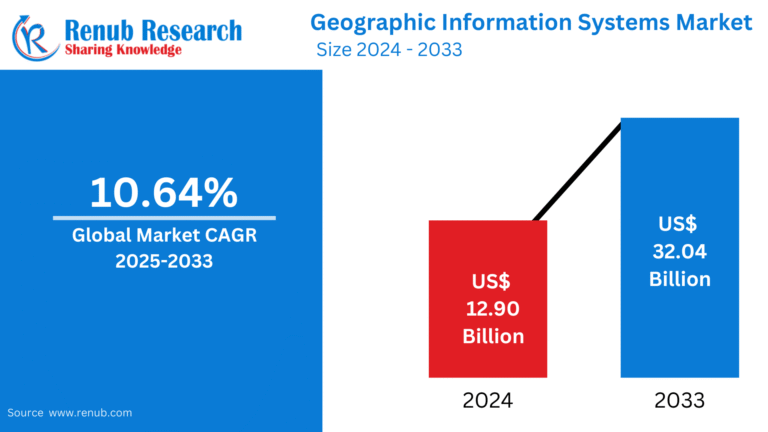






[…] my content, I will walk you through the simple steps to assign admin roles on Instagram. Plus, we will share tips on how to buy more Instagram followers by leveraging team […]
[…] Adding an admin to your Instagram page helps streamline management and grow your presence efficiently. Whether you run a brand, business, or creator account, teamwork makes content creation and engagement easier. Some users buy Instagram followers au to jumpstart growth, but proper management ensures real engagement and success. […]