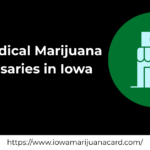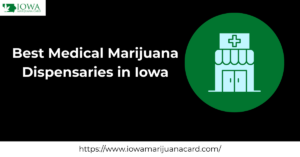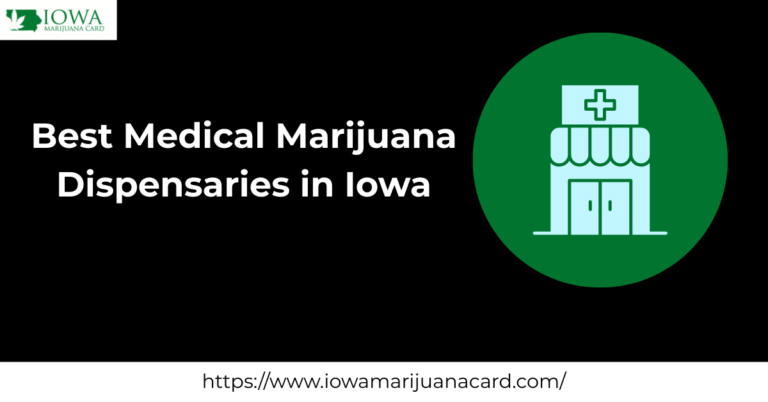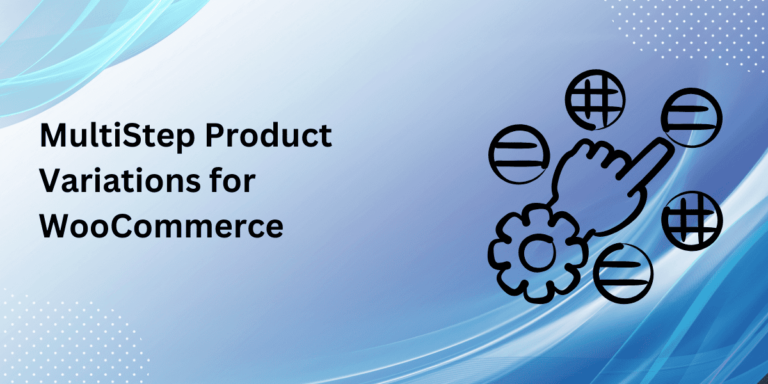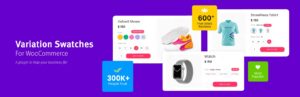Managing inventory is one of the most critical aspects of running an eCommerce store. Whether you’re dealing with a small collection or a massive inventory, effective stock management ensures smooth operations. WooCommerce Stock Manager is a robust tool designed to simplify inventory management, especially for WooCommerce store owners. This blog dives into how this plugin can revolutionize your inventory process, helping you manage stock effectively without getting overwhelmed.
What is WooCommerce Stock Manager?
WooCommerce stock manager is a plugin specifically built for WooCommerce store owners to manage stock levels, product variations, and inventory data all from a single interface. If you’ve ever struggled with keeping track of inventory or dealing with stockouts, this tool can help streamline the process. By allowing bulk updates, low-stock notifications, and detailed inventory reports, WooCommerce Stock Manager provides everything you need to handle your store’s stock effectively.
Imagine you’re running an online shoe store with hundreds of products in different sizes and colors. Manually updating stock would be cumbersome and prone to errors. This is where WooCommerce Stock Manager comes in handy—it consolidates all your inventory data into one easy-to-navigate dashboard.
Key Features of WooCommerce Stock Manager
1. Unified Dashboard for Inventory Control
WooCommerce Stock Manager provides a centralized dashboard that gives you a bird’s-eye view of your inventory. From this dashboard, you can filter products, update stock quantities, and view essential product details like price and SKU—all in one place. No more jumping between individual product pages to update stock levels.
2. Bulk Editing and Updates
Need to adjust stock for multiple products at once? The bulk editing feature allows you to update stock for numerous products simultaneously. This is ideal for sales periods, restocks, or when making inventory adjustments after a busy holiday season.
For example, if you’re running a special promotion, you can increase stock levels across all your products in a few simple clicks, ensuring you’re fully prepared for the influx of orders.
Case Study: Jane’s Eco-Friendly Boutique
Jane’s Eco-Friendly Boutique specializes in organic and sustainable products, and during the holiday season, her sales skyrocket. Before using WooCommerce Stock Manager, she spent hours manually updating stock for her most popular products. After implementing the plugin, Jane was able to adjust stock levels across her product lines in minutes, freeing up her time to focus on other areas of her business. The bulk editing feature was especially helpful for managing her fast-selling products, ensuring she never ran out of stock during peak periods.
Additional Features for Efficient Inventory Management
1. Low-Stock Notifications
Never run out of your best-selling products again. WooCommerce Stock Manager enables low-stock alerts that notify you when stock levels fall below a certain threshold. This proactive approach prevents stockouts, allowing you to restock before running into issues.
2. CSV Import/Export for Easy Data Management
Managing inventory across multiple platforms? The CSV import/export feature allows you to update stock data via spreadsheets. You can export your entire stock inventory, make changes, and import it back into WooCommerce without any hassle. This is a great feature for businesses that sync inventory with third-party systems or want to make bulk updates externally.
3. Managing Product Variations
Product variations (like size or color) can complicate inventory management. WooCommerce Stock Manager simplifies this by letting you manage stock levels for different variations from one interface. No more confusion between products with multiple variations—everything is kept organized.
Case Study: Sam’s Fitness Emporium
Sam’s Fitness Emporium, an online store selling gym equipment and apparel, has hundreds of products with various sizes and colors. Before using WooCommerce Stock Manager, Sam often faced issues with overselling items that weren’t in stock due to his inability to keep track of product variations. After switching to WooCommerce Stock Manager, Sam could easily manage product variations, ensuring stock levels were accurate across all his offerings.
How to Install and Set Up WooCommerce Stock Manager
Setting up WooCommerce Stock Manager is a straightforward process. Here’s a quick guide:
1. Install the Plugin
Head to your WordPress dashboard, navigate to Plugins > Add New, and search for “WooCommerce Stock Manager.” Click Install Now and then activate the plugin.
2. Access the WooCommerce Stock Manager Dashboard
Once activated, go to WooCommerce > Stock Manager. This is where you’ll manage your inventory. The dashboard is user-friendly, even for those new to WooCommerce, and offers filtering options for finding specific products.
3. Configure Settings
You can customize settings based on your store’s needs, including low-stock alerts, managing variations, and importing/exporting CSV files.
Best Practices for Using WooCommerce Stock Manager
1. Regular Stock Updates
Ensure you update stock regularly to prevent stockouts or overselling. This will help you maintain an accurate inventory and avoid disappointing customers with out-of-stock items.
2. Utilize Low-Stock Alerts
Set low-stock thresholds for your most popular products. This ensures you receive timely notifications and can reorder items before stock runs out.
3. Keep Product Variations Organized
If your store sells items with multiple variations, WooCommerce Stock Manager allows you to update stock for each variation separately. Keep these up-to-date to avoid customer confusion.
4. Leverage Bulk Editing During Busy Seasons
Whether you’re prepping for a big sale or handling seasonal changes, the bulk editing feature can save you time and effort when adjusting stock for multiple items.
WooCommerce Stock Manager vs. Other Stock Management Tools
Wondering how WooCommerce Stock Manager compares to other stock management solutions? Here’s a quick comparison:
| Feature | WooCommerce Stock Manager | Manual Stock Management | Other Stock Tools |
|---|---|---|---|
| Centralized Dashboard | Yes | No | Some |
| Bulk Editing Capabilities | Yes | No | Limited |
| Low-Stock Alerts | Yes | No | Yes |
| CSV Import/Export | Yes | No | Some |
| Product Variation Management | Yes | Complicated | Varies |
Clearly, WooCommerce Stock Manager offers more comprehensive features and a streamlined experience than many other options, especially when compared to manual stock management.
Conclusion: The Smart Way to Manage Inventory
With WooCommerce Stock Manager, managing your inventory becomes simpler, more efficient, and less time-consuming. From bulk editing to low-stock alerts and product variation management, it provides all the tools you need to run a successful WooCommerce store without the headaches of manual stock tracking.
So, whether you’re running a small boutique or a large-scale operation, this plugin will keep your stock in check, allowing you to focus on growing your business.
Related Articles: